以前作成したHA構成にvSphere Storageを追加してサンプルアプリを動かしてみた。
ここを参考に構築
目次
概要
k8sから永続的なストレージをvSphereが提供するもの。
これにより、Podに障害があってダウンしても、再度作成された際にデータを引き継ぐことができる。
vSphereの動きは、データストア内にvmdkファイルを作成してPodが動くノードにハードディスクとして接続される。
インストール
手動で設定する方法がここにあるが、今回は自動スクリプトを用いる。
自動スクリプトはここに使い方がのってる。
設定方法は簡単で、まず必要なyamlをダウンロードする。
wget https://raw.githubusercontent.com/vmware/kubernetes/enable-vcp-uxi/enable-vsphere-cloud-provider.yaml
wget https://raw.githubusercontent.com/vmware/kubernetes/enable-vcp-uxi/vcp_namespace_account_and_roles.yaml
wget https://raw.githubusercontent.com/vmware/kubernetes/enable-vcp-uxi/vcp_secret.yaml
その後、vcp_secret.yamlを設定する。
まず、vCenterの管理用とユーザ用のアカウントをbase64でエンコードして設定。
ユーザの必要なロールについてはここを参照。
$ echo -n 'Administrator@vsphere.local' | base64
QWRtaW5pc3RyYXRvckB2c3BoZXJlLmxvY2Fs
$
$ echo -n 'password' | base64\
Vk13YXJlMSE=
続いてvCenterのIP,ポート、DC、データストア、VMフォルダなどを設定する。
最終的に変更した項目は以下の通り。
$ diff vcp_secret.yaml vcp_secret.yaml.org
14,17c14,17
< vc_admin_username: QWRtaW5pc3RyYXRvckB2c3BoZXJlLmxvY2Fs
< vc_admin_password: QWRtaW4hMjM=
< vcp_username: dmNwdXNlckB2c3BoZXJlLmxvY2Fs
< vcp_password: QWRtaW4hMjM=
---
> vc_admin_username: QWRtaW5pc3RyYXRvckB2c3BoZXJlLmxvY2Fs
> vc_admin_password: Vk13YXJlMSE=
> vcp_username: QWRtaW5pc3RyYXRvckB2c3BoZXJlLmxvY2Fs
> vcp_password: Vk13YXJlMSE=
19c19
< vc_ip: "vCenter-IP-Address"
---
> vc_ip: "192.168.1.1"
22c22
< datacenter: "datacenter-name"
---
> datacenter: "MYDC"
24c24
< default_datastore: "datastore-name"
---
> default_datastore: "datastore-32"
26c26
< node_vms_folder: "kubernetes"
---
> node_vms_folder: "k8snodes"
28c28
< node_vms_cluster_or_host : "cluster-or-hostname"
---
> node_vms_cluster_or_host : "Mgmt"
他の変数についてはガイドを参照して、変更したい場合には変更。
$ kubectl create -f vcp_namespace_account_and_roles.yaml
namespace "vmware" created
serviceaccount "vcpsa" created
clusterrolebinding "sa-vmware-default-binding" created
clusterrolebinding "sa-vmware-vcpsa-binding" created
$ kubectl create --save-config -f vcp_secret.yaml
secret "vsphere-cloud-provider-secret" created
$ kubectl create -f enable-vsphere-cloud-provider.yaml
pod "vcp-manager" created
vcp-managerを作成後に、watchで状態を確認
watch -n 10 kubectl get VcpSummary --namespace=vmware -o json
{
"apiVersion": "v1",
"items": [
{
"apiVersion": "vmware.com/v1",
"kind": "VcpSummary",
"metadata": {
"annotations": {
"kubectl.kubernetes.io/last-applied-configuration": "{\"apiVersion\":\"vmware.com/v1\",\"kind\":\"VcpSummary\",\"metadata\":{\"annotations\":{},\"name\":\"vcpinstallstatus\",\"namespace\":\"\"},\"spec\":{\"nodes_being_configured\":\"0\",\"nodes_failed_to_configure\":\"0\",\"nodes_in_phase1\":\"0\",\"nodes_in_phase2\":\"0\",\"nodes_in_phase3\":\"0\",\"nodes_in_phase4\":\"0\",\"nodes_in_phase5\":\"0\",\"nodes_in_phase6\":\"0\",\"nodes_in_phase7\":\"0\",\"nodes_sucessfully_configured\":\"5\",\"total_number_of_nodes\":\"5\"}}\n"
},
"clusterName": "",
"creationTimestamp": "2018-05-25T15:40:03Z",
"generation": 1,
"name": "vcpinstallstatus",
"namespace": "",
"resourceVersion": "1436964",
"selfLink": "/apis/vmware.com/v1/vcpsummaries/vcpinstallstatus",
"uid": "e4554158-6031-11e8-957b-005056a8a2b0"
},
"spec": {
"nodes_being_configured": "0",
"nodes_failed_to_configure": "0",
"nodes_in_phase1": "0",
"nodes_in_phase2": "0",
"nodes_in_phase3": "0",
"nodes_in_phase4": "0",
"nodes_in_phase5": "0",
"nodes_in_phase6": "0",
"nodes_in_phase7": "0",
"nodes_sucessfully_configured": "5",
"total_number_of_nodes": "5"
}
}
],
"kind": "List",
"metadata": {
"resourceVersion": "",
"selfLink": ""
}
}
各フェーズの説明は以下の通り公式から引用
Phase 1 – Validation
Phase 2 – Node VM vCenter Configuration.
Phase 3 – Move VM to the Working Directory. Rename VM to match with Node Name.
Phase 4 – Validate and backup existing node configuration
Phase 5 – Create vSphere.conf file.
Phase 6 – Update pod manifest and service configuration files.
Phase 7 – Reload systemd unit files and Restart Kubelet Service
Phase 8 – Complete
nodes_sucessfully_configuredとtotal_number_of_nodesが一致したらインストール終了。
動作確認
公式の動的割当によるサンプルを実施する。
まずは、StorageClassを作成する。ここで使用するDatastoreを指定。
$ cat vsphere-volume-sc-fast.yaml
apiVersion: storage.k8s.io/v1
kind: StorageClass
metadata:
name: fast
provisioner: kubernetes.io/vsphere-volume
parameters:
datastore: datastore-32
diskformat: thin
fstype: ext3
kubectlで作成したファイルを読み込んでStorageClassを作成する
$ kubectl create -f ./vsphere-volume-sc-fast.yaml
storageclass "fast" created
次にPersistentVolumeClaimを作成する。
設定ファイルには1G割当てるよう設定。
$ cat vsphere-volume-pvcsc.yaml
kind: PersistentVolumeClaim
apiVersion: v1
metadata:
name: pvcsc001
annotations:
volume.beta.kubernetes.io/storage-class: fast
spec:
accessModes:
- ReadWriteOnce
resources:
requests:
storage: 1Gi
設定を読み込み、PersistentVolumeClaimを作成する。
$ kubectl create -f ./vsphere-volume-pvcsc.yaml
persistentvolumeclaim "pvcsc001" created
Volumeの作成に成功すると、vCenter上からも確認できる。
$ kubectl describe pvc pvcsc001
Name: pvcsc001
Namespace: default
StorageClass: fast
Status: Bound
Volume: pvc-09003d50-6033-11e8-9334-005056a85084
Labels: <none>
Annotations: pv.kubernetes.io/bind-completed=yes
pv.kubernetes.io/bound-by-controller=yes
volume.beta.kubernetes.io/storage-class=fast
volume.beta.kubernetes.io/storage-provisioner=kubernetes.io/vsphere-volume
Capacity: 1Gi
Access Modes: RWO
Events:
Type Reason Age From Message
---- ------ ---- ---- -------
Normal ProvisioningSucceeded 3s persistentvolume-controller Successfully provisioned volume pvc-09003d50-6033-11e8-9334-005056a85084 using kubernetes.io/vsphere-volume
$ kubectl describe pv pvc-09003d50-6033-11e8-9334-005056a85084
Name: pvc-09003d50-6033-11e8-9334-005056a85084
Labels: <none>
Annotations: kubernetes.io/createdby=vsphere-volume-dynamic-provisioner
pv.kubernetes.io/bound-by-controller=yes
pv.kubernetes.io/provisioned-by=kubernetes.io/vsphere-volume
StorageClass: fast
Status: Bound
Claim: default/pvcsc001
Reclaim Policy: Delete
Access Modes: RWO
Capacity: 1Gi
Message:
Source:
Type: vSphereVolume (a Persistent Disk resource in vSphere)
VolumePath: StoragePolicyName: %v
FSType: [datastore-32] kubevols/kubernetes-dynamic-pvc-09003d50-6033-11e8-9334-005056a85084.vmdk
%!(EXTRA string=ext3, string=)Events: <none>
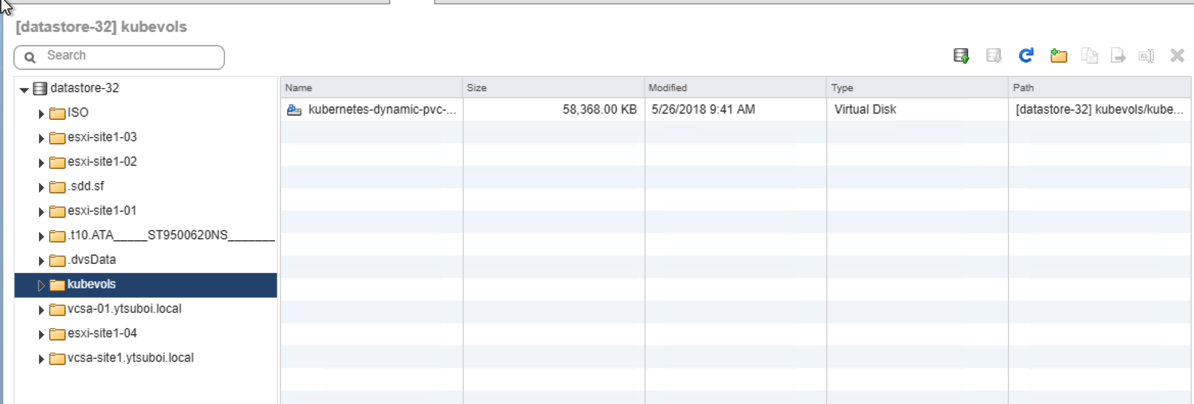
続いて、Podの作成
$ cat vsphere-volume-pvcscpod.yaml
apiVersion: v1
kind: Pod
metadata:
name: pvpod
spec:
containers:
- name: test-container
image: gcr.io/google_containers/test-webserver
volumeMounts:
- name: test-volume
mountPath: /test-vmdk
volumes:
- name: test-volume
persistentVolumeClaim:
claimName: pvcsc001
ファイルを読み込んでテストPodを作成
$ kubectl create -f vsphere-volume-pvcscpod.yaml
pod "pvpod" created
Podが作成されて、httpでアクセスするとマウントされたフォルダ見える。
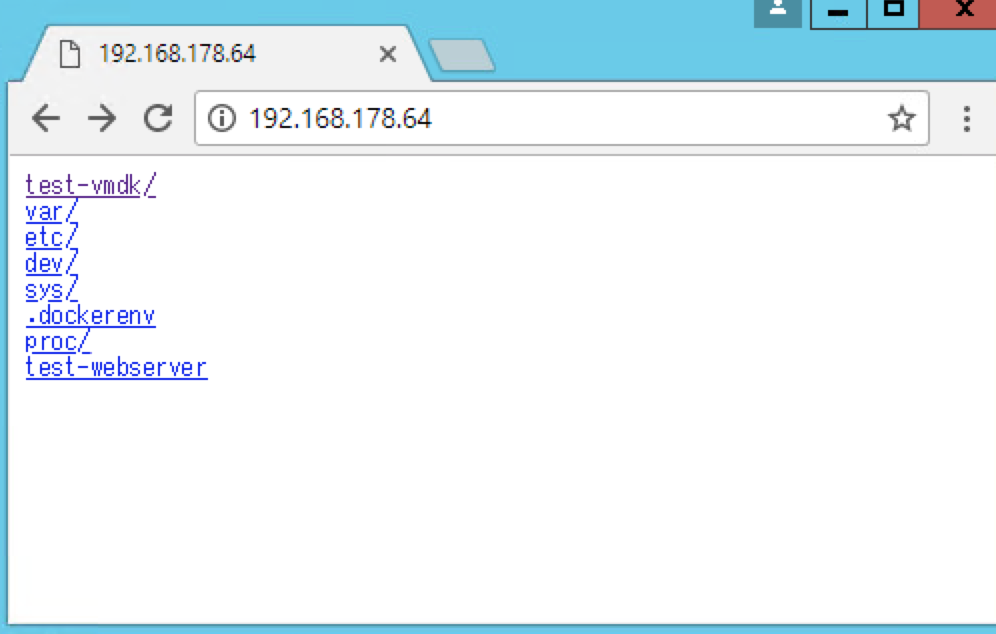
Podが動いているnodeでdfすると、/dev/sdcがPodにマウントされていることもわかる。
[root@k8s-node1 ~]# df
Filesystem 1K-blocks Used Available Use% Mounted on
<snip>
/dev/sdc 999320 1320 945572 1% /var/lib/kubelet/pods/72766099-607d-11e8-b2ae-005056a8a2b0/volumes/kubernetes.io~vsphere-volume/pvc-09003d50-6033-11e8-9334-005056a85084
vCenterからはハードディスクが追加されていることも確認。
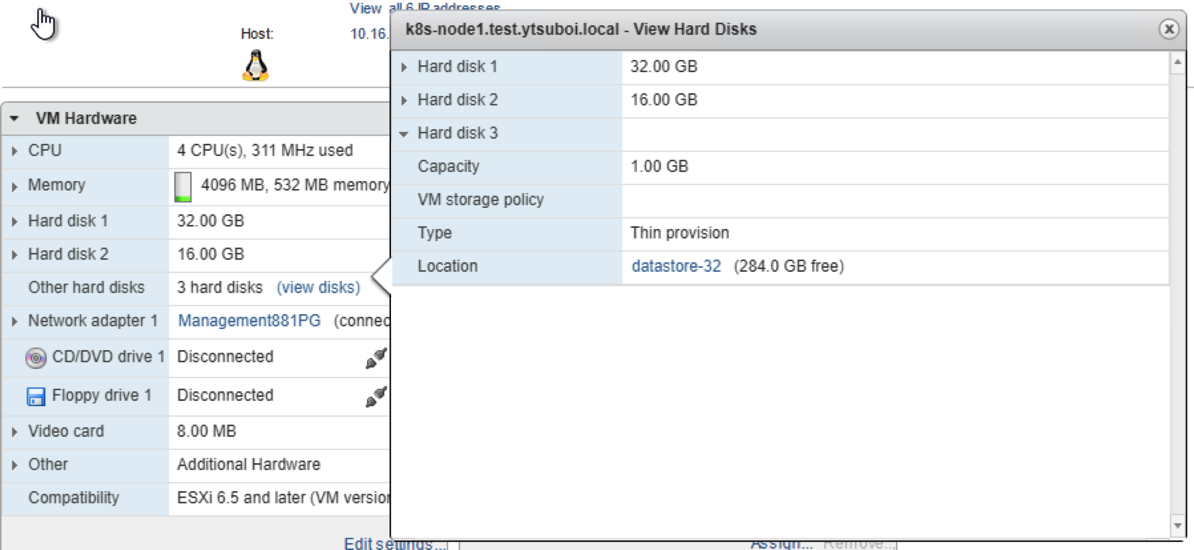
podを消して、同じPersistetVolumeを使う異なるPodを使ってもデータが残っていることが確認できる。
参考
https://vmware.github.io/vsphere-storage-for-kubernetes/documentation/index.html